Govee is no stranger to solid smart lights, and its latest DreamView G1 Pro doesn’t disappoint. It’s essentially an upgraded version of the company’s Flow Pro Light Bar, with brighter output, more accurate color reproduction, better build materials, and an overall more premium and less “scattered” look.
It follows the same concept as the Flow Pro Light Bar, where there are two light bars that sit on either side of your PC monitor, paired with a fisheye lens camera that sits on top of your monitor. The camera looks for colors on your screen and tries to replicate them out of the light bars.
On top of that, you also get a tubular LED light strip with the G1 Pro that attaches to the back of your monitor and also replicates the colors on your screen.
As with most Govee products, initial setup is fairly simple. In general, Govee’s products have a control box that acts as the brain of the operation, and all the cables from the lights and camera are directly connected to the control box. This time, Govee has done away with a separate control box and added their fisheye camera functionality, a welcome change that allows for a less scattered view of your desk.
The tubular LED strip goes behind your monitor. Note: While the Flow Pro Light Bar can be used with both a TV and a monitor, the G1 Pro is specifically designed for small screens, so it only performs optimally when used on a monitor. Govee also makes it clear that the light strip only fits perfectly on monitors with a flat back. I have three monitors and none of them have a flat back so I decided to use it with my LG Ultragear monitor. The setup looks a bit scuffed from behind, but it still works.
The package includes four corner mounting clips that stick to the back of your monitor at each corner, and the light tube goes through each of them, holding them in place.
Once connected, take these included little orange foam blocks, place them around the corners of the monitor and let the Govee Home app do its job. Once calibrated, these are the points the camera looks at to analyze the color on your screen and replicate it via the light bars and rear-mounted light tube. The analyzed blocks also help the camera register the edges of your monitor, so it doesn’t scan further than these points.
The camera has a capacitive touch on/off button on top. However, for all other controls, use the Govee Home app. Govee has been consistently releasing solid smart lights for a while and I would imagine that for a light designed purely for PC they would have a PC app but that is not the case. While the Govee phone app is intuitive and its interface is very user-friendly, especially having used the company’s lights in the past, I would still like to see an application for the desktop that allows me to control the lights, similar to Nanoleaf and the Philips Hue PC apps.
App issues aside, the G1 Pro puts out a very impressive light show. The light bars are slim, but their light output is very bright and punchy, and the same goes for the rear-mounted light tube. Their brightness can be adjusted via the Govee Home app and I doubt you’ll ever crank them up to a hundred. The app also lets you control the lights you want to use.
In Video (Camera) mode, you can also set some light presets, including Game and Movie, depending on your activity. Under Game you’ll find presets like Story, Action, Shoot, and Racing, all of which offer different light brilliance and speeds. In Movie mode, on the other hand, you can specify whether the bars should show the same color, different colors, the same color throughout the bar, or different segments of the bar in different colors.
The app also gives you the option to turn off either one or both bars while keeping the tube light on, or vice versa.
In my experience, video mode can be a bit shaky at times.
While it accurately reproduces the base colors, it messes up the tones. For example, if the scene on my PC screen shows a light green grassy landscape, the light would normally output green mixed with some sort of yellow to give it the light green effect. Similarly, blues often blended with violets and red with orange.
The mode distracts in certain scenarios, e.g. B. when your attention needs to be on the screen. However, with occasional use, the lights can add a sense of immersion, e.g. B. watching an animated film or playing casual games fall guys or Warner Bros.’ multiverse.
Other modes in the app are the same that I’ve come to love with other Govee products, like a “Music” mode that changes light color depending on audio cues, or a “Color” mode that lets you work independently from each other can choose colors for the bars and the tube light as well as a “Scene” mode with several presets.
It’s worth noting that unlike the Flow Pro light bars, the G1 Pro only works with the camera, as the camera also acts as a control box. So unless you’re keen on having a camera pointed at your screen all day, you might want to skip the G1 Pro. Privacy aside, the camera also takes up the space that would normally be reserved for your webcam.
Overall, the lights create a very immersive effect. While color rendering can sometimes vary slightly when it comes to tones, it usually reproduces colors accurately and brings life to a normal everyday desk. The solidly built lights are bright enough to illuminate your entire room independently, and compatibility with Google and Alexa voice assistants is a plus. The app itself is easy to use and offers multiple modes and customization options to put you in control. However, the lack of compatibility with big-screen TVs or with monitors that don’t have a flat back could be off-putting for some. So if you’re planning on buying the G1 Pro, make sure you have a compatible monitor, or you’ll be okay with a worn-out rear tube build-up like mine.
The Govee DreamView G1 Pro Gaming Light appears to be currently out of stock on Canada’s Govee webstore, but is available on its US store for $129.99 (approximately $166 CAD).
#Govees #DreamView #Pro #solid #upgrade #Flow #Pro #light #bar

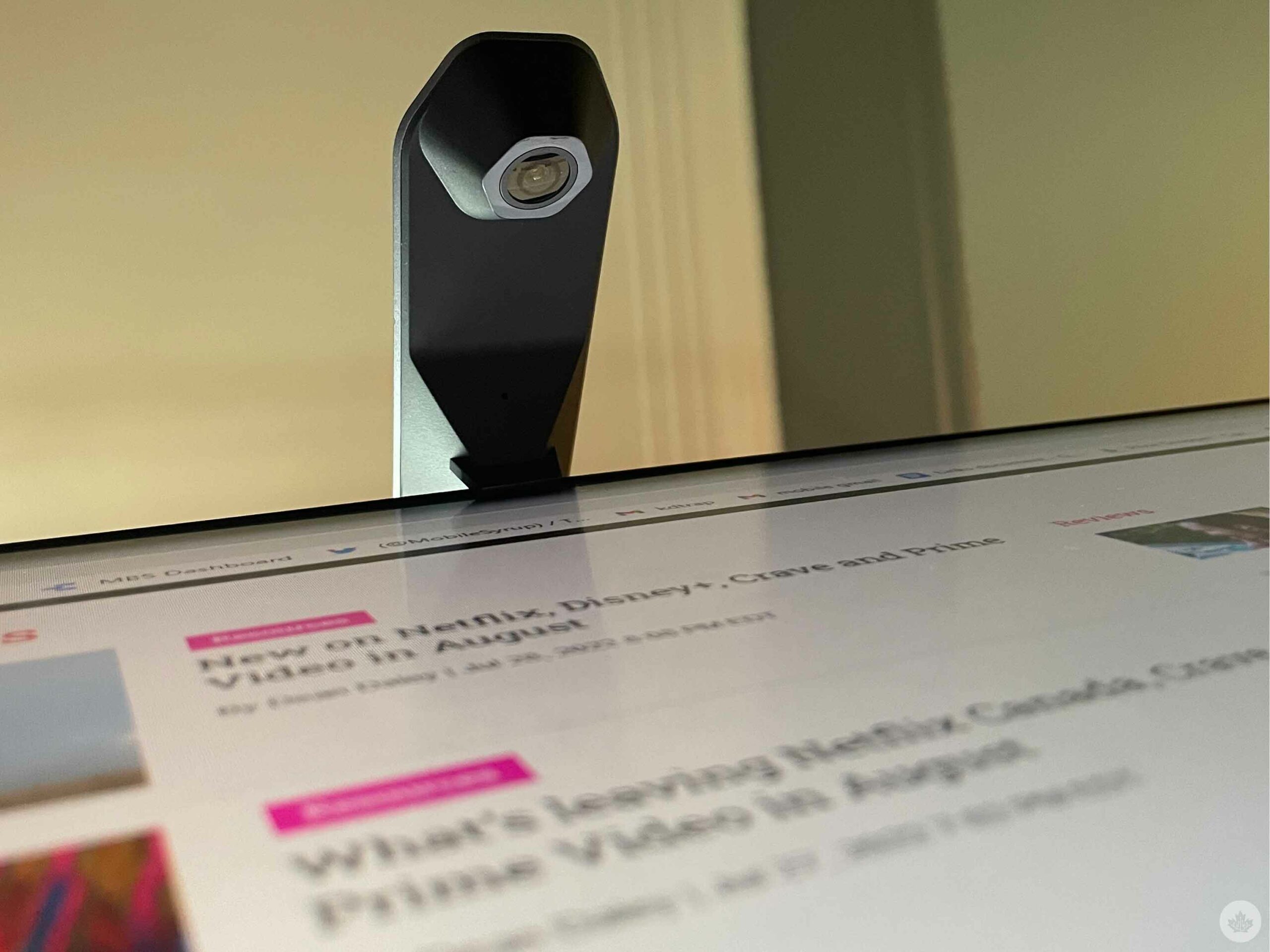

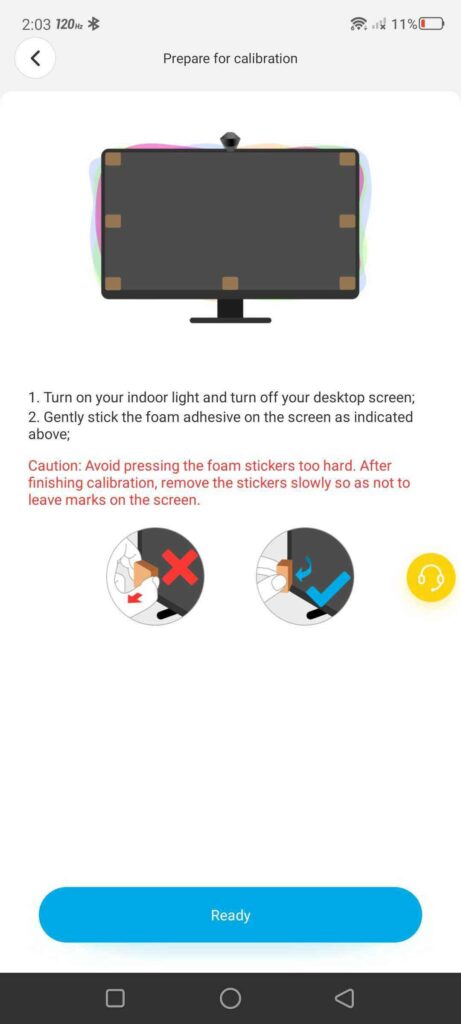

Leave a Comment